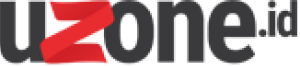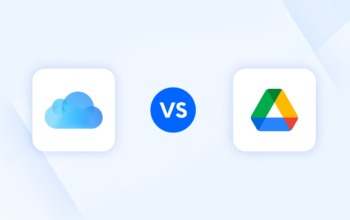Uzone.id — The increasing threat of cybercrime has made digital people more aware of the need to improve their data security and susceptible file types. So, how can sensitive files be stored safely?
The sensitive files in question include important documents, personal photos, financial information, and other information that needs to be protected. The rise of information leakage requires the digital community to implement preventive measures to maintain data security.
Furthermore, check out some tips to protect sensitive files on your Android device!
Use Secure Storage Apps
One of the best ways to protect sensitive files is to use a storage app with additional security features. Apps like Google Drive, Dropbox, or OneDrive allow file storage in the cloud with end-to-end encryption, ensuring that only you can access that data. Also, make sure to enable two-factor authentication (2FA) for an extra layer of security.
Also, some apps may ask permission to access your personal files or storage media. Make sure you only permit apps that need that access. You can check and change app permissions through Android settings to ensure your data isn’t opened without permission.
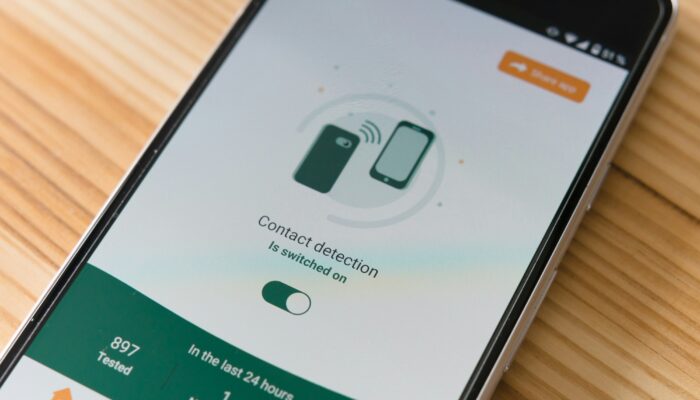
Storing sensitive files on external storage such as SD or USB cards can be risky if improperly protected. If possible, avoid storing important data on external storage media easily accessible to third parties without sufficient security.
Use Security Apps
Furthermore, use a security app to alert you when a data breach occurs. Apps like Google Play Protect automatically code your device to detect malware and malicious apps.
Antivirus apps like Avast or Norton can also provide additional protection. In addition, Android usually provides a Theft Detection Lock feature that can automatically lock the device if it is disconnected from the internet.
Many third-party apps protect personal files, such as Norton App Lock, Vaulty, or Keepsafe. These apps allow you to lock certain files or folders with a PIN or pattern so you can access them only.
Data Encryption
Android has a built-in encryption feature that can be enabled through the device settings. Encrypting your phone with a password or PIN can protect all data, including sensitive files. Encryption ensures your data remains safe even if your device is lost or stolen.
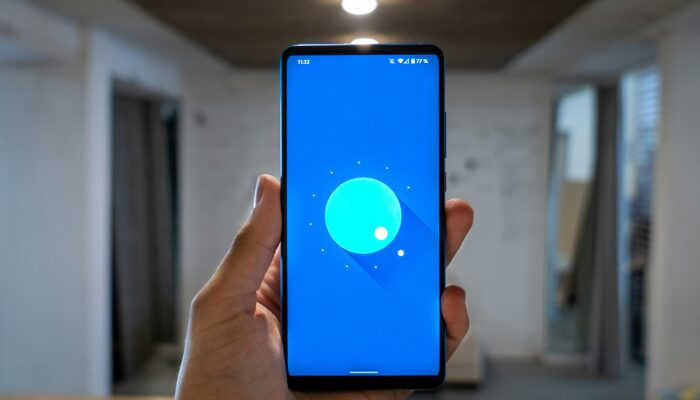
Use Password and Biometric Authentication
To improve data protection, enable biometric authentication features such as fingerprint scanners or facial recognition on your Android device. This feature lets you unlock certain devices or apps more securely and conveniently.
Enable a password on your device’s lock screen. Choose a potent combination, such as a six-digit PIN or a complex password, to prevent unauthorized access. Additionally, take advantage of biometric features such as fingerprints or facial recognition. This provides an additional layer of security that is difficult for others to penetrate.
Backup Data
Make sure you always have a backup copy of your data stored in a safe place. Cloud services with strong encryption can be a solution for backing up sensitive files without worrying about losing data due to device damage or loss.
Remember that data security is a shared responsibility, so always be vigilant and careful when managing your personal information. By following the tips above, you can improve the security of sensitive data stored on your Android device.